Apple has released the iOS 16 update for iPhones 8 and later. One of the best features of editing and deleting already sent messages is bundled with iOS 16. Now you can delete accidental or embarrassing messages sent to the wrong person. Here’s how you can do that
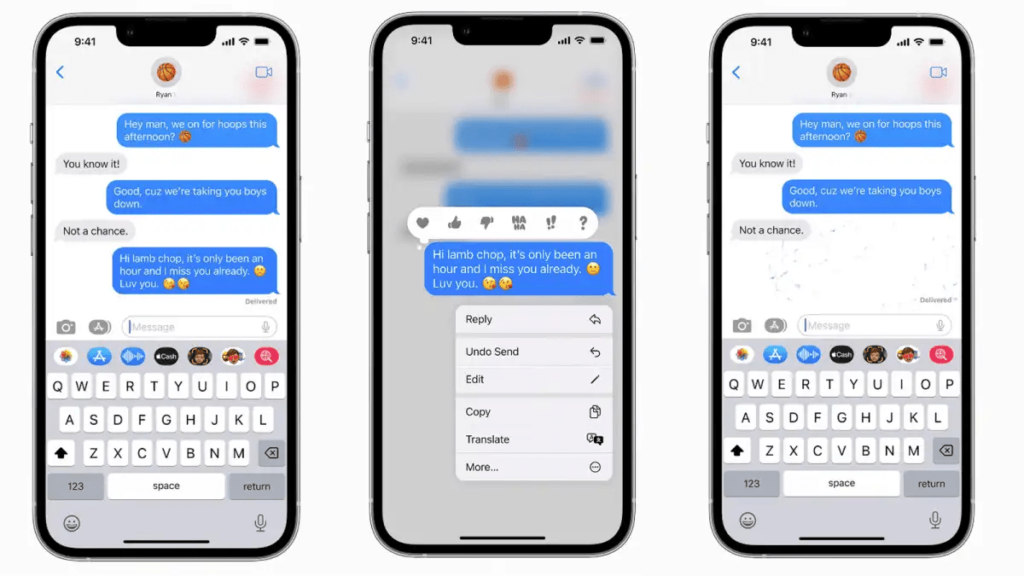
How to edit a message on iPhone
The new iMessage editing feature can be a lifesaver if you have sent an embarrassingly misspelled message to a person like your colleague, boss, and some higher authority personnel.
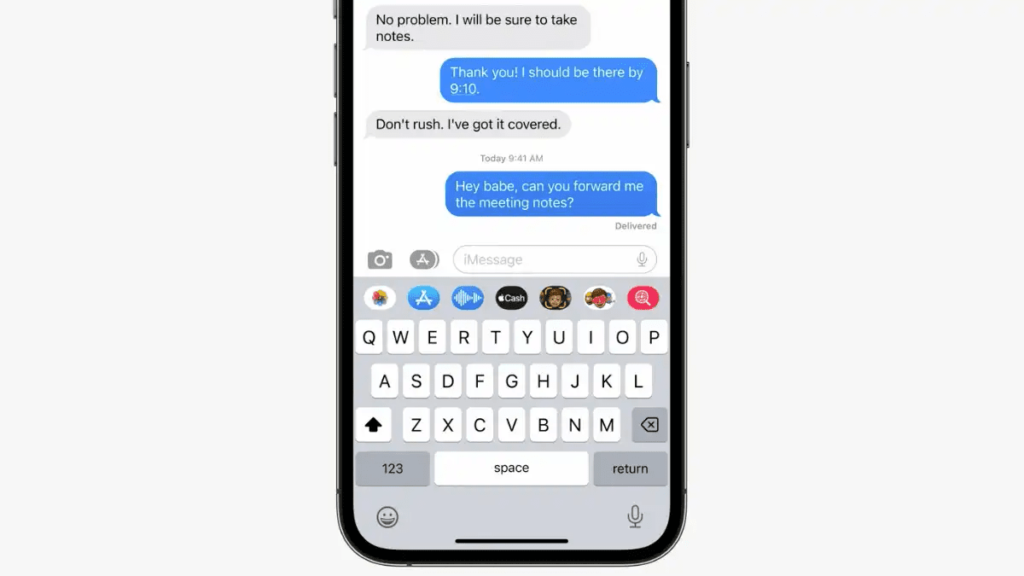
How to do that
- Long-press on the message. An options menu will appear.
- Choose the edit option, and the message will be interactive for you.
- Select the unwanted words and replace them with the ones you want to say.
- And you are done. You will see Delivered and edited text below the message bubble.
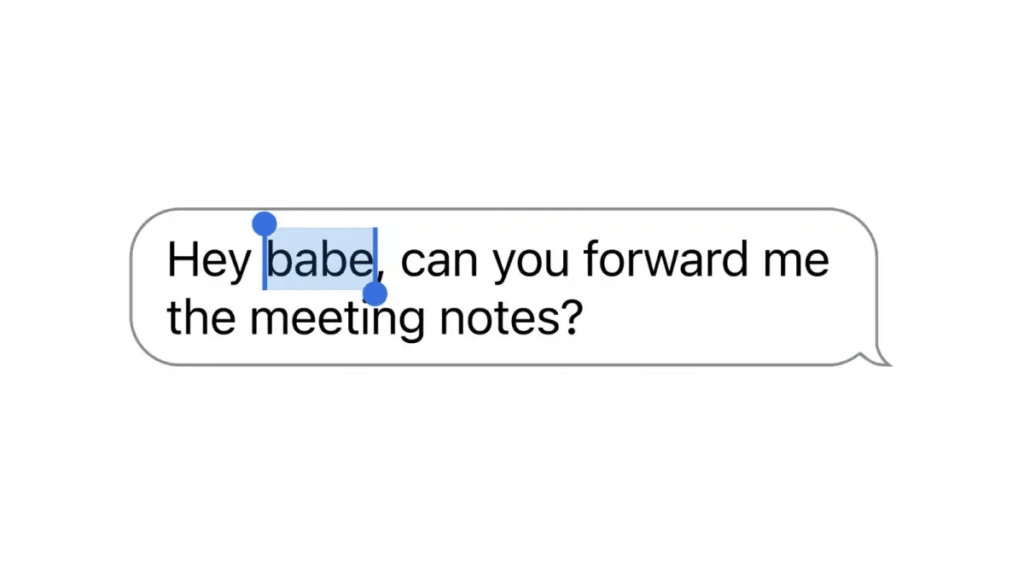
Note: – You only have 15 minutes window after sending the message, and you can edit a single message only five times. After that, the edit option will disappear.
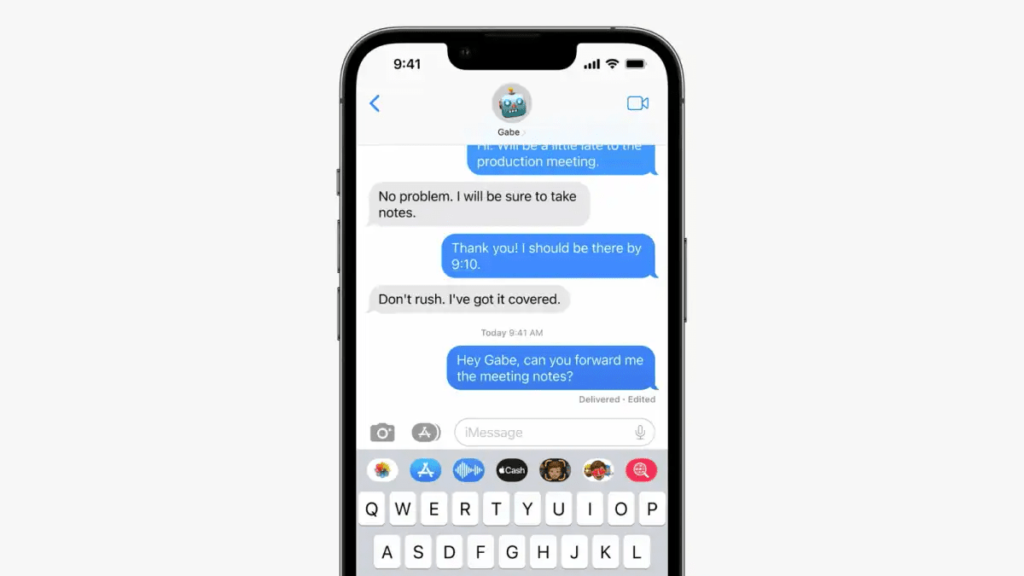
How to unsend or delete a message on iPhone
To recall a message in iMessages
- Tap and hold the message. An options menu will appear.
- Tap on Undo send. The message will be recalled and will be deleted from your and the recipients’ feed as well.
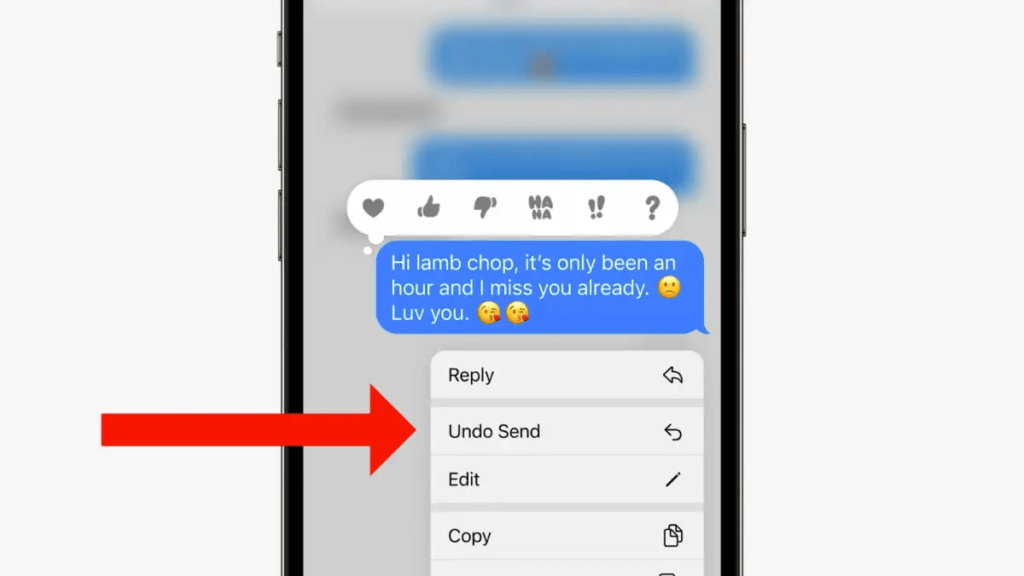
Note: – You can delete a message for up to 2 minutes. Also, you can recover deleted messages up to 30 days after deletion.
